Why?
Updating your profile image, nickname, and description can help others connect with you at events and understand your point of view (e.g. pre-k parent vs 5th-grade parent).
How to Update on Desktop/Laptop (scroll down for mobile)
Click on your name icon in the top-right and select Profile:
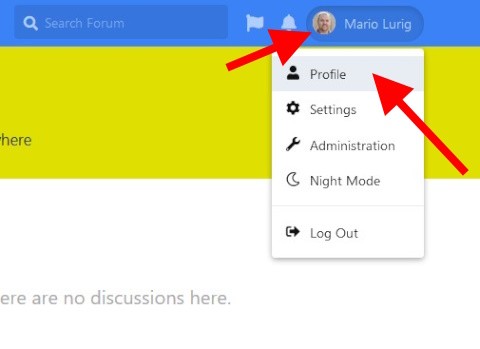
- Click to add information about yourself. Some suggestions: Parent of pre-k and 3rd, school secretary, parent of graduate, event planner and parent of 2, etc.
- Click your profile picture and upload a close-up to make it easy to see your lovely face!
- To adjust your nickname, Click Controls and then select Edit (2nd image).
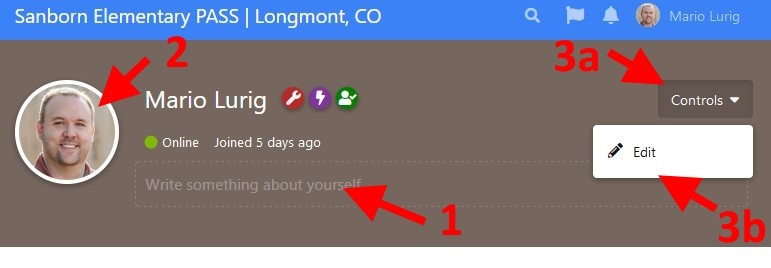
Your nickname can be anything you wish and is used for display purposes only. First name and last initial is fine if you prefer!
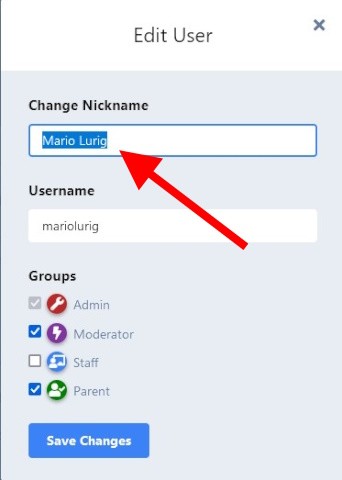
How to Update on Mobile Devices
Tap on the 🍔 icon (3 horizontal lines, stacked) in the top-left (visible in 2nd image) and tap on your profile image/name.
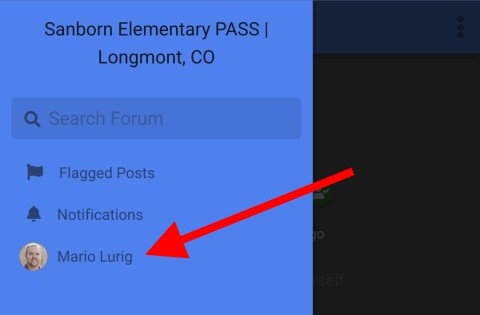
- Tap to add information about yourself. Some suggestions: Parent of pre-k and 3rd, school secretary, parent of graduate, event planner and parent of 2, etc.
- Tap the circle and upload a close-up to make it easy to see your lovely face!
- To change your nickname, tap the vertical dotted line in the top-right and then, on the bottom of your screen, tap Edit to adjust your nickname (2nd and 3rd image).
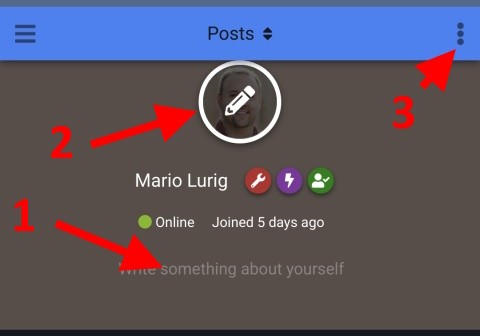
Your nickname can be anything you wish and is used for display purposes only. First name and last initial is fine if you prefer!
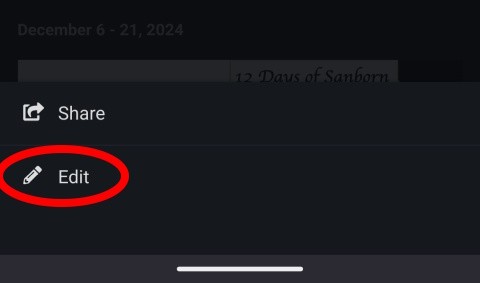
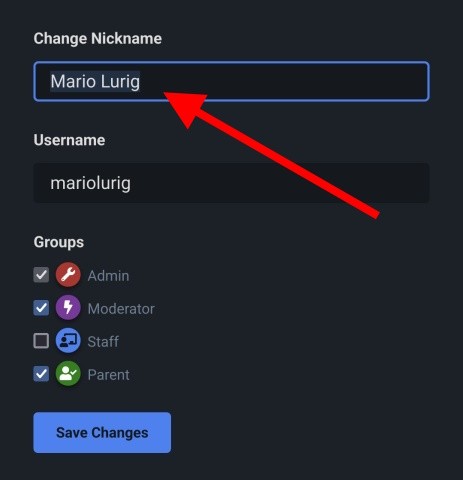
Congratulations, you're awesome!